This lesson is compiled of multimedia and interactive learning techniques, to educate the trainees regarding the Microsoft Teams. It consists of 5 phases that will lead you to meet the lesson’s learning outcomes.
At the end of this lesson students will be able to do/understand the following:
- What is Microsoft Teams?
- How to log in using Microsoft Teams?
- How to create Teams for your class?
- How to add members to your class?
- How to schedule a meeting in the Teams?
- How to create the assignment in the Teams?
Find the attached file for the lesson/Project plan.
Phase 1: Pre-learning survey (approx. 5-6 minutes)
You are required to complete the pre-learning survey link. It will help me as an instructor to understand the learner’s level. The survey will aid you to get information about your prior knowledge of the topic also it will give you an idea of what to expect from the coming session.
Click here for the pre-learning survey link.
Phase 2: Introduction video and infographic about Microsoft Teams (approx 10-15 minutes)
The next stage is to watch the introductory video and the infographic. It will help you to get an overview of the Microsoft Teams platform. It is preferred to use the video tutorial from an authentic source as the information provided will be relevant and specific.
Classroom activity: Students will watch the video tutorial and infographic as a group and discuss the outcomes with each other. Here is the link to the online sheet to record the discussion. Click here
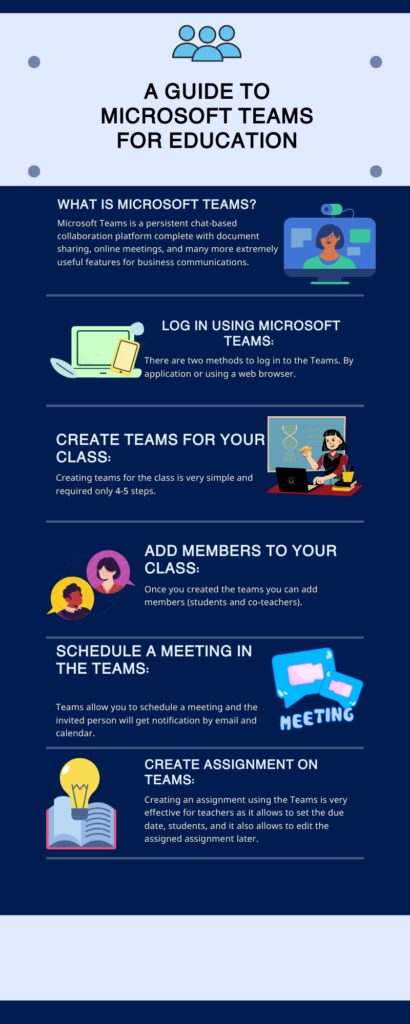
Download the attached file for the infographic.
Phase 3: PowerPoint presentation – (A guide to Microsoft Teams for education)
After the introductory session and group discussion, you will follow the step-by-step guide in the presentation with screenshots that will help you to understand and adhere to all the steps practically.
Classroom activity: Each student will create their class on the Teams, add members, schedule a meeting and assign the assignment.
Peer assessment: On the completion of an individual task each student will assess each other work and share their learning and experiences.
Download the attached file for the ” A guide to the Microsoft Teams for education ” .
Phase 4: Post-lesson Survey – Assessment
Once all the trainees have created the Teams successfully and achieved all the required tasks. It is suggested to complete the post-lesson survey. This will aid the trainer (me) to know whether the learning outcomes have been delivered successfully also help to amend the future lessons.
Click here for the post-learning survey link.
Conclusion
The beneficial features in the Teams including networking, activities, creating Teams for the class, online meetings, creating assignments, and so on proved Teams as an integrated platform where you can communicate and share information with the Team.
Digital accessibility, and attributes:
The POUR principles have been implemented in this lesson as follow:
Perceivable: Everyone can perceive and understand the lesson content does no matter if they are a beginner, intermediate or advanced user. People with a disability or difficult learning will not face any issue as the content is audit with the accessibility checklist.
Operable: The content can be easily useable and navigated by different users. The HTML markup, bullet points, proper heading, and bold fonts, etc are being used throughout the lesson.
Usable: The lesson can be access by anyone, the language is simple and the organized structure will help the learner to navigate without being lost or confused.
Robust: Learners using different technology including software and hardware can access the lesson and content easily. I designed the lesson in such a way that learners can use a computer/laptop or smartphone to access the material.
Based on the accessibility checklist (Click here) all the multimedia objects are checked for accessibility. Some screenshots are given below:
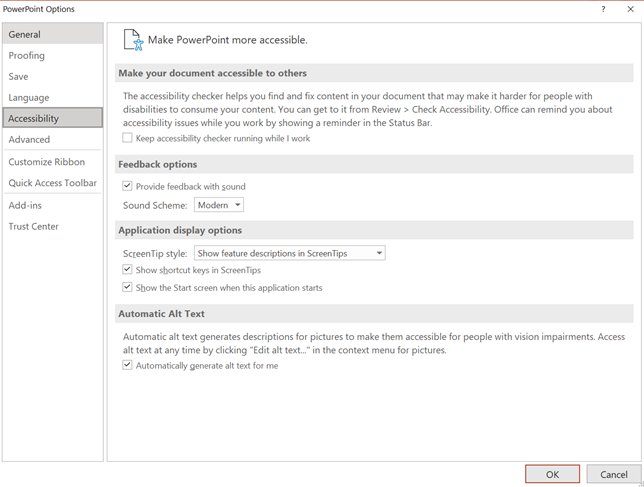
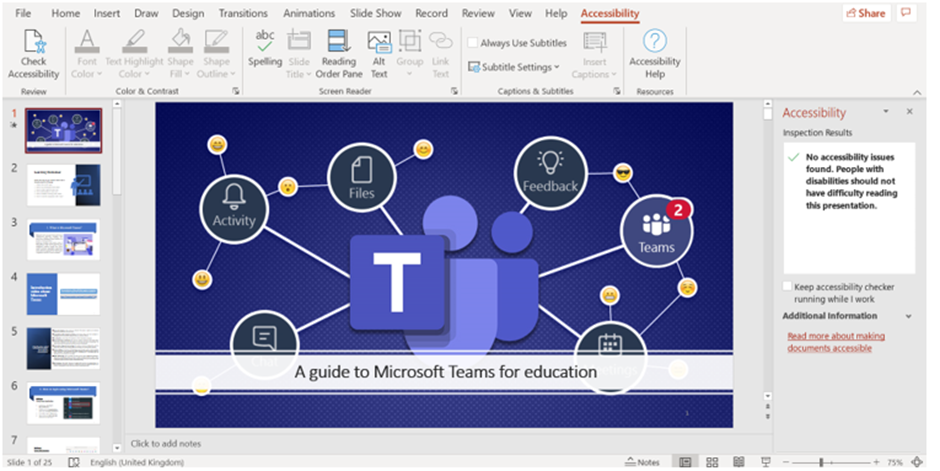
Implementation of multimedia learning principles and learning theories in the lesson:
I have implemented SAMR model while designing the lesson. A detailed explanation is provided below:
Enhancement– The trainees are utilizing various modern technologies (infographics, videos, and presentation guide) to understand the concepts (Substitution). The built-in features and the immediate response from the technologies including surveys, infographics, video, presentation guide and TEAMS will help the trainees to excel in the skills (Augmentation).
Transformation- Once the trainees will create their Teams they will do the peer assessment so that they can share and learn from each other experiences (Modification). This lesson is designed to allow trainees to be creative, reform the work by implementing the previous learnings, and be an agent of their learning (Redefinition).
Multimedia learning principles:
- Coherence principle: In my lesson, I have used minimum information so in each slide, there is specific information provided related to the topic using text and screenshots.
- Signaling principle: In the presentation (A guide to the Microsoft Teams) I highlighted keywords by changing color and making them bold.
- Redundancy principle: I design the material based on the redundancy principle where the text is presented separately not with the graphics. Although the guide is different, as with text I must include the screenshots for better understanding.
- Spatial contiguity: I kept related text and pictures close to each other.
- Segmenting principle: In each slide, I mentioned the steps by numbering it will help the learners to understand what they are learning in portions.
- Pre-training principle: The infographic and introductory video will help them to get familiar with the platform and what to expect from the lesson.
- Multimedia principle: The graphics along with the text are used in the lesson.
- Personalization principle: I used conversational language in the presentation to make it easy to understand for the learners.
References:
Create group assignments or assign to individual students. Support.microsoft.com. (2021). Retrieved from https://support.microsoft.com/en-us/topic/create-group-assignments-or-assign-to-individual-students-37809738-57e6-4176-86c5-751adfe0e03a.
Crozier, N. (2021). Accessibility and equity in multimedia – EDCI 337: Interactive and Multimedia Learning. Edtechuvic.ca. Retrieved 1 November 2021, from https://edtechuvic.ca/edci337/2021/09/27/accessibility-and-equity-in-multimedia/.
Improve accessibility with the Accessibility Checker. Support.microsoft.com. (2021). Retrieved 1 November 2021, from https://support.microsoft.com/en-us/office/improve-accessibility-with-the-accessibility-checker-a16f6de0-2f39-4a2b-8bd8-5ad801426c7f#PickTab=Windows.
Mayer, R. (2014). Cognitive Theory of Multimedia Learning. In R. Mayer (Ed.), The Cambridge Handbook of Multimedia Learning (Cambridge Handbooks in Psychology, pp. 43-71). Cambridge: Cambridge University Press. doi:10.1017/CBO9781139547369.005
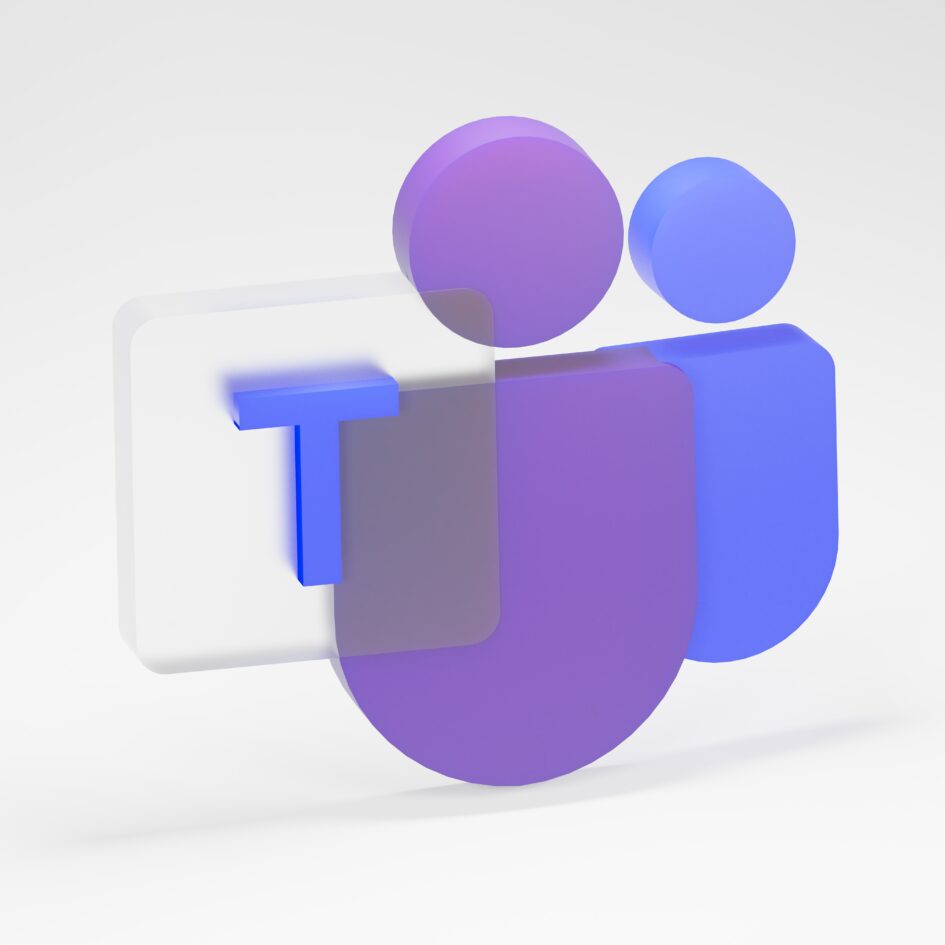
Leave a Reply
You must be logged in to post a comment.